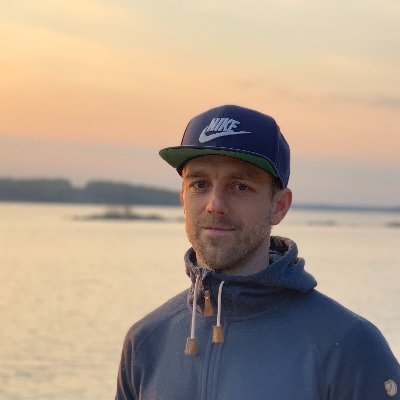GitHub Actions config for Gatsby JS site deploy to Digital Ocean
I just want to share my Github action config for continuous integration (CI) of a Gatsby JS site to Digital Ocean.
And ok it mostly for my own sake because I forget everything and want a cheatsheet to go back to, but hope it can help anybody because I couldn't find it when Googling.
name: Build and Deploy
on: push
jobs:
build-and-deploy:
name: Build deploy Gatsby site
runs-on: ubuntu-latest
steps:
- name: Checkout code
uses: actions/checkout@v2
- name: Install Node
uses: actions/setup-node@v2
with:
cache: "npm"
- name: Install project dependency
run: npm ci
- name: Build Gatsby
run: npm run build
- name: Verify
run: ls -la public
- name: rsync deployments
uses: burnett01/rsync-deployments@5.1
with:
switches: -avzr --delete
path: public/*
remote_path: "${{ secrets.DEPLOY_PATH }}"
remote_host: ${{ secrets.DEPLOY_HOST }}
remote_user: ${{ secrets.DEPLOY_USER }}
remote_key: ${{ secrets.DEPLOY_KEY }}
If you have work with Github actions before it's kind of self explaining.
You have to add your deploy secrets under Settings -> Secrets in your project.
DEPLOY_PATH - Full path on Digital Ocean server example /home/domain-to-site.com
DEPLOY_HOST - IP address to Digital Ocean droplet
DEPLOY_USER - SSH user to login to the droplet
DEPLOY_KEY - SSH secret and the public key should be added to .ssh/authorized_keys on server
Important about SSH keys
DEPLOY_KEY holds the private SSH key so best way is to create a new pair for just this actions.
You do so in terminal with ssh-keygen and put it in some temporary directory and naming. Do
not use the default naming and place it that case you may overwrite existing key. The private key
you put into the Github secrets and the private key you add to your Digital Ocean droplet into
~/.ssh/authorized_keys. You can do so by copy and paste by editing the file with
nano ~/.ssh/authorized_keys - CTRL+O and the CTRL+X
If you found this helpful and deployed a site with it please send me a tweet with the url.
Happy deploying!